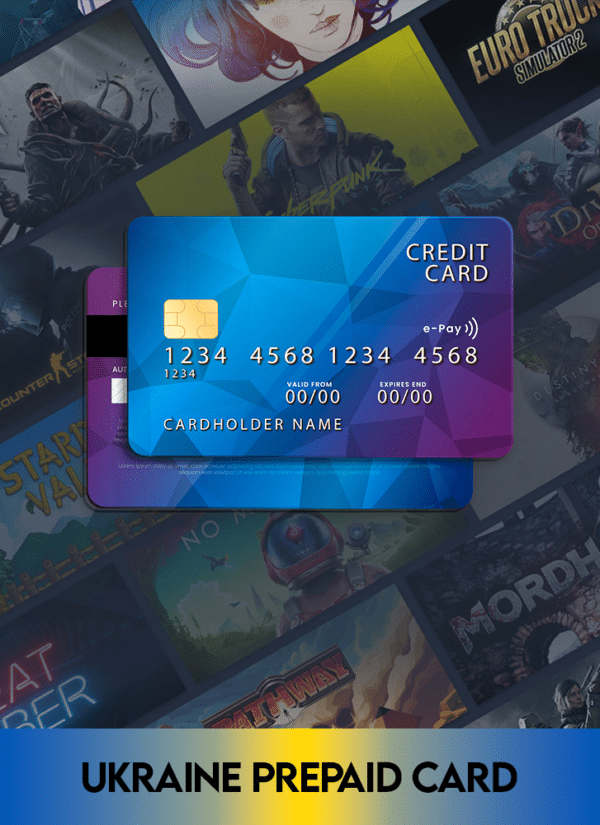
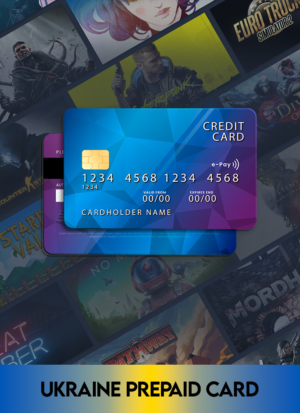
Ukraine Prepaid Card for Steam Region Change
$9.99 – $14.99Price range: $9.99 through $14.99
Proxy + Card Package
✅Card: A Ukrainian prepaid payment card,
✅Detailed PDF Guide – Step-by-step instructions for changing your Steam region
✅ 0.2GB Proxy Traffic – Enough bandwidth to complete your region change. (1)
✅ 7-Day Support – Direct assistance through every step of the process
Region Change Service
✅ We do everything for you – We take care of everything for your region change. Just contact us after your payment and we will change your region.
✅ 7-Day Support – Direct assistance through every step of the process
After you make your purchase you MUST contact us on Discord. Contact us through any of the channels here.
- Description
- Additional information
- Reviews (1)
Description
What You’re Buying:
Proxy + Card Package
✅Card: A Ukrainian prepaid payment card,
✅Detailed PDF Guide – Step-by-step instructions for changing your Steam region
✅ 0.2GB Proxy Traffic – Enough bandwidth to complete your region change. (1)
✅ 7-Day Support – Direct assistance through every step of the process
Region Change Service
✅ We do everything for you – We take care of everything for your region change. Just contact us after your payment and we will change your region.
✅ 7-Day Support – Direct assistance through every step of the process
Can I buy only the card?
We don’t just sell the card. In our experience, most users lack reliable proxies and often resort to using VPNs. However, using a VPN typically leads to an “Unexpected error” during checkout. By using our proxies, you significantly increase your chances of successfully changing your Steam account’s region.
How can I change my Steam Region to Ukraine with a Ukraine Prepaid Card?
Steam lets you switch where you buy games from, using the right currency. It’s simple: just buy a game with a local credit card from the place you want to change to. You can’t switch to a new country without a card from there. If you try with a card from somewhere else, you might get an error or even get in trouble. That’s why we offer you our Ukraine Prepaid Card for Steam Region Change.
But with our Prepaid Card, you can change your region market without any trouble, and it takes less than 5 minutes! All you do is pick a game that costs less than 13 UAH, then use our Prepaid Card to buy it.
Our Prepaid Card is great if you want to change the region on your own, without letting anyone else into your account. It’s super safe, and over 100 customers can tell you it works. So if you want to do it yourself, grab our prepaid card now.
Why Change Your Steam Region to Ukraine?
Steam provides users with the option to switch their region market for purchasing games in the corresponding currency. However, this process requires a local credit card from the desired region. Attempting to change regions with a non-local card can lead to errors or even account suspension.
Introducing Our Ukraine Prepaid Card Solution
With our Ukraine Prepaid Card, you can change your region market with utmost ease in under 5 minutes! Here’s how it works:
- Choose a game priced less than 13 UAH.
- Complete the purchase using our Prepaid Card within the next 24 hours. After 24 hours the card will be unusable.
This product empowers users to manage the region change process independently, safeguarding their account security.
Card Valid for 24 Hours Only: The card must be used within 24 hours. After this period, it will expire and become invalid. No refunds or replacements will be provided for unused cards beyond this timeframe.
Can I change my Steam region market?
Not everyone can change their region easily. You need to follow these rules:
- New accounts: Recently made accounts or with less than 100 days of being made cannot be changed.
- Account Limitations: Ensure your account is not limited. You must have spent at least $5 USD on Steam. Attempting to change the region with a limited account is risky and not recommended.
- Ukrainian Market Restriction: If your account has ever been in the Ukrainian market, you will not be able to switch back, regardless of any automatic changes from other regions.
- Proxy Usage Over VPN: Use our proxy specifically for Steam region changes. Avoid using VPNs, as most are detected by Steam, resulting in an error message during checkout and brick your account for ever. Ensure that the proxy you’re using isn’t flagged as a VPN or proxy by testing it at IPQualityScore. If you choose a proxy from another seller, we cannot guarantee success. Our proxies have been proven to work for Steam region changes. When purchasing our proxy with the card you will get 0.2GB of traffic allocation; enough to make your region change once.
DO NOT BUY this product if you meet any of the points above. If you decide to still buy this product and attempt to do the change and get an error during checkout, no refunds will be made.
Will my account be safe?
While changing your region market is possible, it’s important to note that it goes against Steam policies. However, adhering to our guidelines can minimize risks. Follow these steps carefully:
- Say No to VPNs: Lots of websites recommend using a VPN to change your location. But we advise against it. Why? Because all VPNs can be detected. Don’t believe us? Install any VPN, whether free or paid, turn it on, and visit websites like https://www.whatismyip.com/proxy-check/ or https://www.ipqualityscore.com/vpn-ip-address-check. They’ll spot the VPN’s IP. Trust me, it’s a sure thing.
- Get a Trustworthy Proxy: Instead of a VPN, try a reliable proxy that won’t be detected. At Gamestrike, we have top-notch proxies that work great for Steam. Test it out the same way you did with the VPN, and you’ll see – no VPN or proxy detection.
- Switch Your Browser: Don’t use the same browser you used before. Every browser has a unique mark that Steam recognizes. We suggest MoreLogin, a browser that lets you have 2 separate accounts for free.
- Activate the Proxy First: If you’re not using MoreLogin, remember to turn on the proxy before going to Steam’s site. With MoreLogin, you’re covered – the proxy kicks in automatically.
How to change my Steam region with a Ukraine Prepaid Card?
After we have sent you the card details, you have 24 HOURS to do the change. After this time the card will be deactivated. Changing your Steam region using a Ukraine Prepaid Card is pretty straightforward. Here’s how you do it:
- Get Your Proxy Ready: Start by activating your proxy. If you don’t have a proxy yet you can get it here. DO NOT USE VPNs. If you try with a VPN you will most likely get an error during checkout.
- Check your IP: Ensure that the proxy you’re using isn’t flagged as a VPN or proxy by testing it at IPQualityScore.
- Log into Steam: Sign in to your Steam account.
- Find a Game: Look for a game that costs less than 13 Ukrainian hryvnia (UAH).
- Add to Cart: Put the game in your cart.
- Go to Cart: Open your cart page.
- Change Country: Above your cart items, there’s a dropdown labeled “Country.” This is your current region. Click it and choose “Ukraine.”
- Confirm Change: It will ask you to confirm. Pick “Ukraine” again.
- Purchase for Yourself: Back in the cart, click “Purchase for myself.”
- Choose Payment Method: On the checkout page, select “Mastercard.”
- Enter Card Details: Put in the details from your Prepaid Card.
- Add Fake Info: Fill in the form with a made-up Latin name and a random address. You can use a website that gives you different Ukrainian addresses each time.
- Don’t Save: Leave the box unchecked to save payment info. It’s safer not to save it, and it won’t work after the purchase anyway.
- Continue: Click “Continue.”
- Accept Terms: Tick the box to agree to Steam’s terms.
- Complete Purchase: Finally, finish the purchase.
- Confirmation: If you did everything right, you’ll get an email with the details of your purchase, and the next page will confirm it.
That’s it! You’ve changed your Steam region using a Ukraine Prepaid Card.
How will Gamestrike log in my account?
We will log in using your Steam username and password. Using a QR code for login is not an option. The login attempt may fail, and if it succeeds, your account could be restricted if we proceed with a region change.
Do I have to deactivate Steam Guard?
Please do not deactivate Steam Guard. If you currently have Steam Guard enabled, keep it active. Deactivating it may trigger a flag if a login occurs from Ukraine, which could result in your account being restricted. Therefore, avoid deactivating Steam Guard before or after purchasing our service.
Post-Region Change Guidelines
Sure thing! Here’s a simpler version of the instructions:
- Wait one hour before opening Steam from any of your devices. However, you must use a residential proxy from Ukraine instead of your regular IP address. You must log in using the proxy; otherwise, your account may be restricted. Do not use VPNs, as they will not work and can result in your account being restricted. If you are using Android, ensure you use Super Proxy before launching the Steam app. For iOS, configure the proxy through your device settings.
- Continue logging in using your Ukrainian IP address for at least the next 7 days.
- Avoid making any purchases for the next 72 hours.
- Do not change any account information, such as your password, email, or Steam Guard, for the next week.
- Say No to VPNs: Don’t use VPNs, but go for Proxy for Steam.
- Stick to Local Cards: Avoid using cards from different places.
- Switch Up Browsers: Don’t use the same browser for different Steam accounts. Get Morelogin browser to make separate profiles with their own proxies. Get it here.
- Proper Order: Don’t turn on the proxy after logging in.
- No Refund Requests: Don’t ask Steam for refunds, even for games you bought.
- Hold Off on Trades: Wait 5 days before trading in the market.
- Easy on Gift Cards: Don’t redeem too many Steam gift cards in a short time.
- Timeout from Activities: Avoid buying games, using codes, adding friends, or trading for the next 24 hours.
- Proxy for Purchases: Always use Gamestrike’s Proxy for Steam when buying games or using wallet funds.
- Proxy for Gifts: Use Gamestrike’s Proxy for Steam before accepting gift games or funds.
- Watch Wallet Fund Use: If you use wallet funds without a proxy, your account’s region might change or be limited.
- Wait After Proxy Use: If you used a proxy, wait 12 hours before using your regular IP.
- Mobile Guard Tip: If you have Steam Mobile Guard, use SuperProxy with Android or Proxy Settings with iOS. Deactivate th
- No Auto Start: Don’t let Steam start when your PC turns on.
Account Safety and Support
We’re committed to your account’s safety and satisfaction. However, failure to adhere to guidelines can lead to issues. Keep in mind:
- Our product is eligible for a 7-day Warranty Policy.
- Contact us for assistance.
If you have any problems, don’t be afraid to get in touch with us. We’re here to help. But remember, this product is connected to our Terms and Conditions, Warranty Policy, and our Refund and Cancellation Policy.
Warranty & Refunds
We’ll only give you all your money back if we can’t give you the thing you bought. Before you bought it, you should’ve read all about it, especially the part about “Can I change my Steam region market?”. When you talk to us after buying, we’ll remind you about this stuff. If you can’t change your region and want your money back, we can only give you 95% back before any extra fees if we haven’t given you any card details.
You can attempt to change your region, even if you’re unsure whether it will work for your account. We will provide the card details for you to try. However, once the card details are sent, we cannot issue refunds if the region change fails.
If you used our proxy, met all the requirements for a region change, and it still didn’t work, we will first try to assist you by logging into your account and attempting the change ourselves. If we are still unsuccessful, we can offer you a 50% refund.
If you decline our assistance and refuse to allow us access to your account, we can only provide an 85% refund.
NOTE: Our warranty applies only if you purchased our proxy before receiving the card details. If the proxy was purchased after the card details were sent, the warranty will not provide coverage in this scenario.
(1) For most accounts, using a proxy allows you to change your Steam region without encountering the "Unexpected Error." However, if your account has previously triggered this error due to VPN usage, your chances of successfully changing regions may be reduced. Since the proxy service is included in the package, if you experience the "Unexpected Error" during checkout after using the proxy's traffic, we can only issue an 80% refund of the base cost (excluding fees). By purchasing this item, you agree to these terms.
Additional information
| Type | Card + Proxy, Region Change Service, Only Card |
|---|
1 review for Ukraine Prepaid Card for Steam Region Change
Only logged in customers who have purchased this product may leave a review.


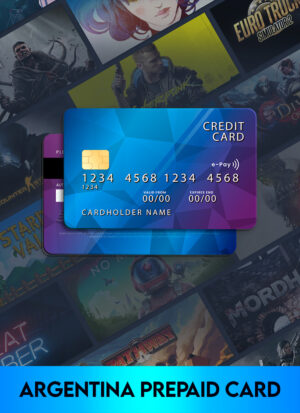
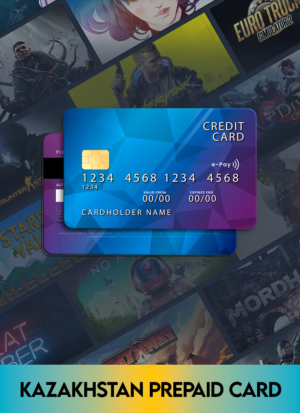

pedinisolini (verified owner) –
It works!